Quick Intro. to uBlock Origin
Unlike usual Ad blocker, uBlock Origin helps you to block Ads, 3rd party contents in a website, predefined filter lists (which you can choose the selective contents to block) and helps you to create your own rule for content filtering. It is available in Firefox, chrome and other similar web browsers.
This is what exactly required for everyone....
There are several alternatives to uBlock Origin and you can choose one among them. But the function remains same in all the similar extensions.
Lets get started....
I - EASY METHOD
In the Easy mode, we just configure the contents to be blocked with existing Filter lists.
- Navigate to the uBlock Origin settings and select your preferred options as mentioned in below screenshot.
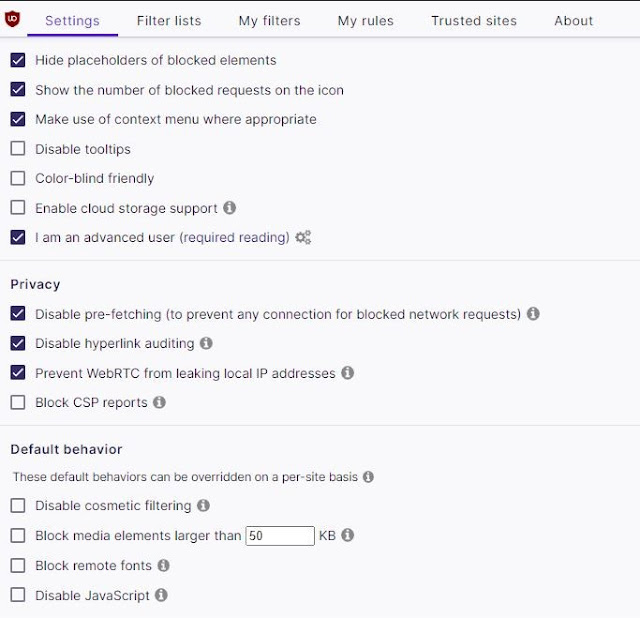
- In the "Filters" tab,you can find the per-defined filter lists. you are free to choose your Filter list as shown in below picture.
Select "Auto-update filter lists" option to keep your filter lists updated.
Quite easy... Isn't it?
BASIC CONTROLS
You need to know about few icons and their functions to use uBlock Origin effectively. By hovering the cursor over each icons, you get to know about its functions
II - NORMAL METHOD
We consider this normal method as blacklist method, to allow access to all and block only the selected content. It is recommended to use blacklist mode over whitelist mode for casual users.
Enable Advanced user option to gain additional control over the extension.
You can find the difference in below picture that, for Advanced users you can select the contents to be blocked.
Grey label is for static filtering, which allows the content.
Red label is to block the content.
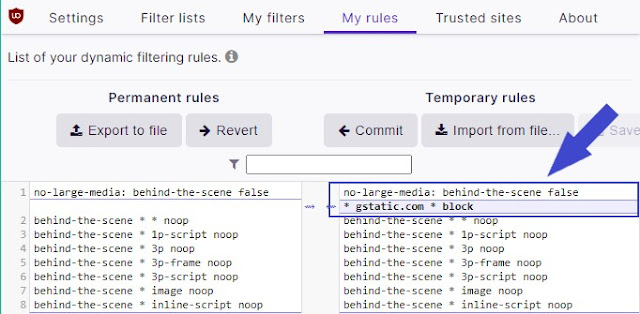
It is totally up to the user's choice for creating their own filter lists.
I will explain the blacklist mode with a simple example.
Considering a random post from androidauthority.com, you can see "amazon-adsystem.com", "facebook.com" and many others have access to this blog......
Using the predefined filters, amazon-adsystem.com and doubleclick.net gets blocked automatically.
Now we will block "facebook.com" and "facebook.net" globally and allow only while using Facebook website as mentioned in below pictures. Click the padlock icon to make the changes permanent.
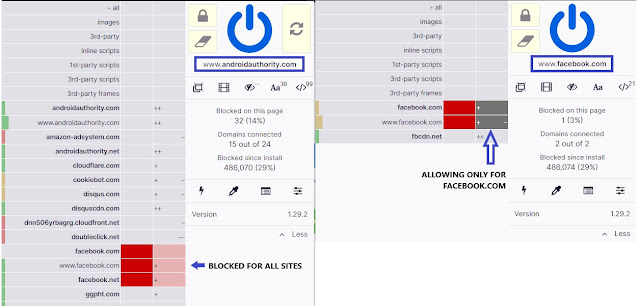
III - HARD METHOD
It takes quite a lot of time to get used to this Hard method.
Similar to previous method, Here we use Whitelist mode by blocking all "3rd party scripts" , "3rd party frames" and allowing only the selected contents to have access.
It takes few weeks for you to arrive with an effective filter list, if you try this hard method.
------------------
And Now...
Install the extension - Configure them - Enjoy safe web browsing.
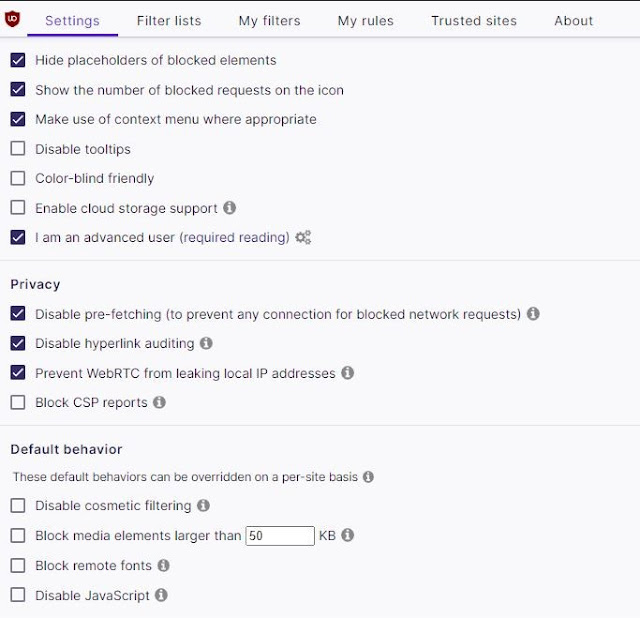





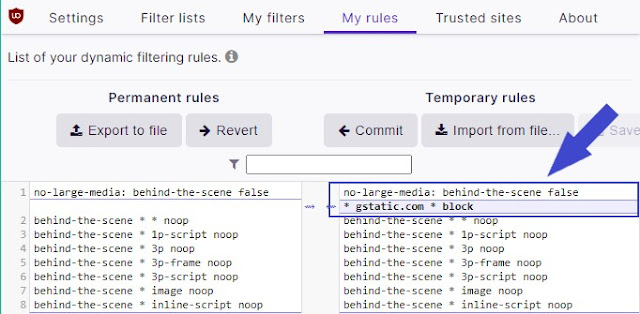

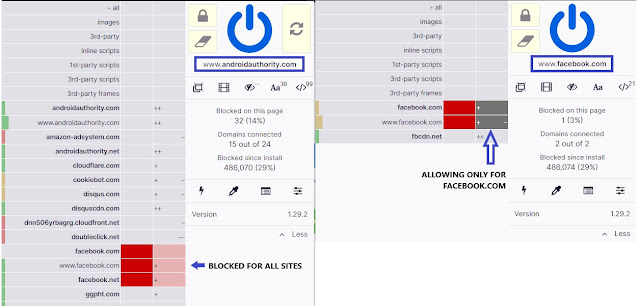


Comments
Post a Comment