SAFE WEB BROWSING
Web browsing plays a major role in every one's personal computers. I will share my knowledge in configuring your Web browser for better Internet security and privacy.
Internet security and privacy are totally two different terms, but it is better to have both.
Choosing your Web browser is again an Overchoice and it is purely the user's preference. I personally prefer Firefox, so i used snipping from Firefox for your understanding. But you can implement the same in all web browsers.
Lets now get started....
LEVEL-1: TWEAK SETTINGS
It is the basic changes you can tweak in the browser settings for your preference. It is recommended for every one to navigate and see all the options available in the software you use. For our convenience there is a search box to find the required options in browser settings.
- Choose a right search engine. Google has been the default search engine for many of the web browsers and considered as the best search engine among users. For the users who are privacy concerned might choose Duckduckgo.
It is up to user's preference but I suggest you to give it a try. Duckduckgo is a privacy focused search engine with interface similar to google search. I personally prefer dark theme of Duckduckgo.
- Enable DNS over HTTPS in connection settings as mentioned below.
- Turn on "Do not track" signal for websites.
Now a days all browsers provide 3 methods of tracking protection namely Standard, Strict and Custom.
Choose the contents to be blocked and don't forget to block third party cookies.
you can allow once if any website requires in future.
- Never save Passwords of your important accounts in web browser. It is better to remember them. Use Two-factor Authentication for all your accounts, It will make a additional layer of protection to your account even when your passwords are sacrificed accidentally by web browser or through your password manager.
- Turn off browser data collection and option for for sending the crash reports, if you don't want to........
- Similarly all web browsers has Inbuilt software protections to block suspicious activity in the web page. Its an added advantage if it really does the job.
Review the permissions in web browser periodically. Set the permissions to prompt access for Location, Camera, Microphone, Notifications, Clipboard, sensors and other requirements.
LEVEL-2: USING RIGHT BROWSER EXTENSIONS
For a better Web browsing experience, we need additional features like Ad blocking, Spam & Tracking prevention. The extensions uBlock Origin and Privacy Badger are purposely created for such activities.
uBlock Origin contains inbuilt Ad blocker, tracker protection and much more. Watch out my blog post on effective usage of uBlock Origin.
Privacy badger also block Ads and prevents tracking, but in a different method.
Instead of having a block-lists, If an advertiser seems to be tracking you across multiple websites without your permission, Privacy Badger automatically blocks the suspicious contents.
If your usage is like Owl, browsing in night time, then Dark reader extension will ease your eyes.
Dark reader OFF Dark reader ON
Bonus tip for Firefox mobile users...
If you prefer listening to audio contents on YouTube and other videos like podcasts, Video background play fix will help you to hear them as audio even when the phone is locked.
And That's it.... If I missed some features or in need of explanation, feel free to comment below. We'll have a healthy discussion.
Now configure your Web browser and enjoy browsing.....😎





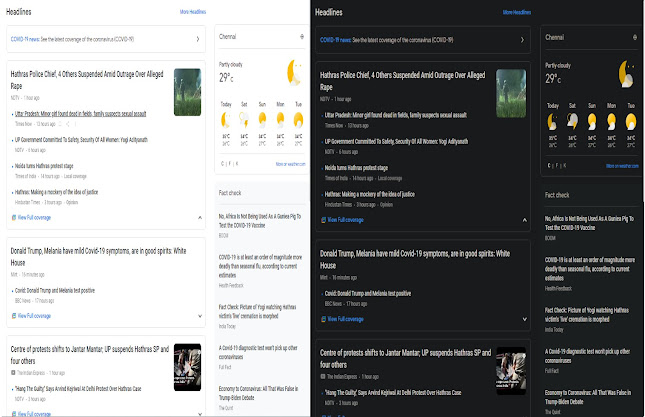

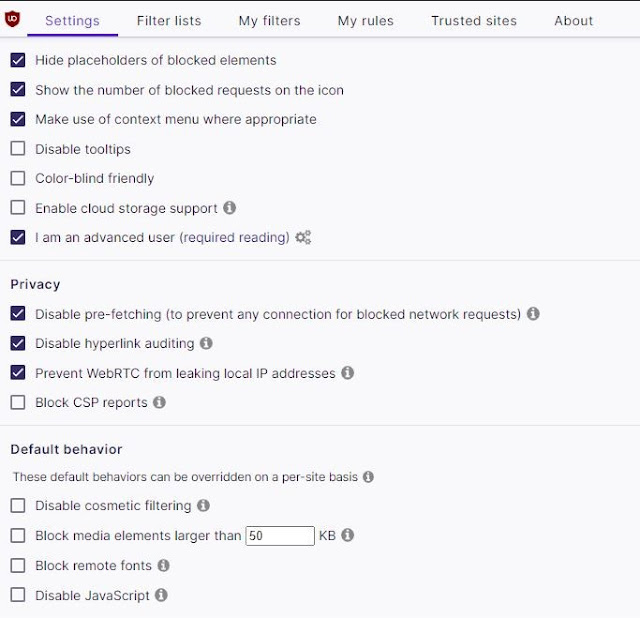

Comments
Post a Comment